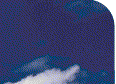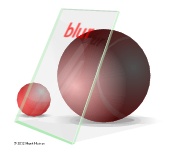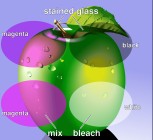Crystal - transparency in ArtWorks
The Crystal tool in ArtWorks 2 gives you control over transparency. It offers three different types of
transparency (Mix, Stained glass, Bleach). Any object can be applied a transparency level between 0% and
100% - shapes, sprites, JPEGs, text lines, text areas, etc.

The Crystal Info Bar: Choose a transparency type (in this case, Mix transparency) from
the menu and drag the slider to apply a transparency level to the selected object(s). The
Display button controls whether the current document is displayed with transparency.
 Back to ArtWorks 2 features Back to ArtWorks 2 features
Example image 1: Glass screen and balls
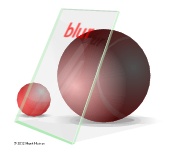
|
Many thanks to Henk Huinen for creating this file! This image was exported from ArtWorks as a 16M
colour sprite and then converted to JPEG format. Click on the thumbnail to view a larger version
of this image.
|
Example image 2: Transparency types
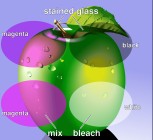
|
This image shows the famous ArtWorks apple with four transparent ellipses on top that demonstrate the
three different types of transparency provided by Crystal: Stained glass simulates the effect
of viewing the underlying objects through stained glass (subtractive colour mix). Bleach simulates
the effect of a coloured spotlight (additive colour mix). Mix transparency averages between the
colours. All the ellipses have a transparency of around 50%.
|
Example image 3: Cheers!

|
This file was created by Henk Huinen to show what is possible with Crystal!
|
Screenshot 4: Group transparency
Group transparency means that a whole group can be made transparent rather than making each
individual object in the group transparent, as most other graphics programs do (e.g., Xara X).
In ArtWorks, you have got the choice!

|
This example shows three transparent copies of the famous ArtWorks apple.
Most other programs would display each of the many objects the apple
consists of transparent which would result in a confusing mess of
overlapping transparent objects.
|
Screenshot 5: Soft glow around transparent text

|
This example has a JPEG as background. On top of it, there is some
transparent text with a soft transparent glow around it. This was
achieved by blending from a thick black outline towards a thin white
outline and using "Bleach" transparency. This achieves a graduated
transparency effect.
|
 Back to ArtWorks 2 features Back to ArtWorks 2 features
 To top To top
|