EasiWriter professional
What is EasiWriter professional?
EasiWriter can be used as a basic word processor for writing short documents,
yet has the flexibility to produce complete books or multi-column layouts
incorporating Sprites, Draw files and JPEGs created by other applications.
Powerful features
In addition to the features found in TalkWrite, EasiWriter professional
introduces a unique concept - structures. Chapters, Sections,
Lists, Tables, Figures and Footnotes can all
be created with a single click.
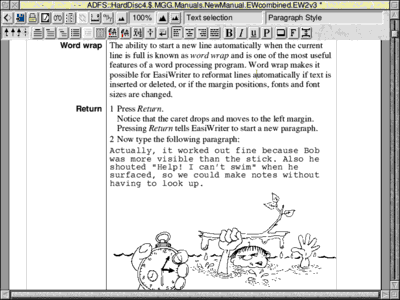
Part of EasiWriter's tutorial, written using EasiWriter. It shows a number
of features including, side headings, a list, different fonts and a picture.
WYSIWYG (what you see is what you get)
Everything appears on the screen the way it will be printed. You can
use any font in any size and colour. You can zoom in to work on areas
where the text is small and zoom out to preview the document several pages
at a time.
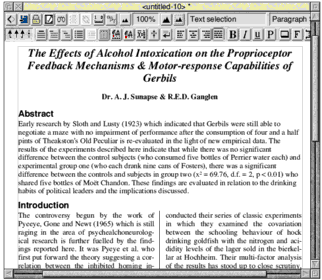
(Click on picture or here
for a larger view)
Documents can have up to nine columns and can be zoomed in and out from
10% to 999% of full size.
Microsoft Word import and export
Originally developed for the Network computer, EasiWriter Professional
can read and write documents in MS Word 6, 7 and 8 (Office 97/98) format.
This includes fast saved documents.
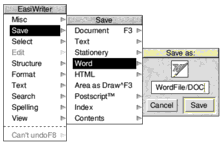
In nearly all cases document formats are identical. This feature is invaluable
for Acorn users who are obliged to use a PC at work, or for school pupils
who may have access to a PC at home. More
info.
Drag & Drop
In addition to using Cut and Paste, text and pictures can be moved using
Drag and Drop. Simply make a selection and drag it where you want it to
go. You can even use Drag and Drop between documents.
Built in intelligence
Whenever you move whole words or phrases using either Cut & Paste
or Drag & Drop EasiWriter automatically adds and removes spaces as
required.
Styles
I am both impressed and excited by this product. EasiWriter is a product
of the highest quality and deserves very careful consideration by anybody
looking for a comprehensive document production system. I have no hesitation
in recommending EasiWriter.- Micro User
EasiWriter allows user definable styles for Emphasis, Paragraphs and
Structures.
Emphasis styles control the appearance of individual words or
sections of text including font, font size, colour, language, underline,
bold etc.
Paragraph styles include all the attributes of Emphasis styles
plus the control of the left, right and indentation margin markers, tab
settings, line and paragraph spacing and borders.
Structure styles can be created for Sections, Sub-sect ions, Lists,
Sub-lists, Tables, Figures and Pictures.
Chapters and sections
To create a new chapter or section in EasiWriter you simply click on
the Chapter or Section button in the Button bar. EasiWriter treats the
first paragraph you type as the heading and subsequent paragraphs as the
body - all the formatting is automatic. Show
me the Button bar.
The style of the chapter of section determines its layout as in the following
example:
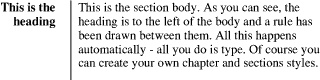
The same section could just as easily be formatted like this, using just
one command:
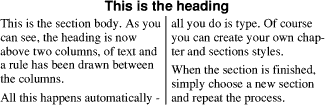
When the section is finished, simply choose a new section and repeat
the process.
Lists
Creating lists in EasiWriter is as easy as clicking the List button.
EasiWriter does the rest - adjusting the ruler's margin markers and typing
the optional (and user definable) bullet character. Naturally there are
list styles, so you can change this:

into this:

with a single keystroke. Lists can also be numbered automatically.
Table editor
Table creation is a dream it's definitely the star turn. - New
Micro Express
Table creation has never been simpler. EasiWriter has a unique table
editor that automatically adjusts the width of columns as you type - no
need to move tab stops. Or you can have user defined fixed width tables
with automatic word wrap.
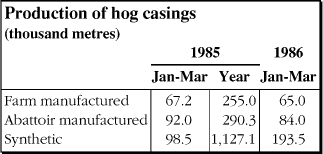
You can insert or delete rows and columns, add borders & rules and
allow items to span more than one column. If you edit the contents of
a cell EasiWriter automatically adjusts the format as you type.
CSV (comma separated value) files created by other applications, such
as a spreadsheet, are automatically turned into tables when inserted into
an EasiWriter document.
Spell checking and hyphenation
EasiWriter's hyphenation routines not only hyphenate in English but most
of the other European languages as well.
EasiWriter comes with a British English dictionary of over 80,000 words
and can check the whole document, selected text, or as you type.
An intelligent guess facility lists possible alternatives to the misspelt
word.
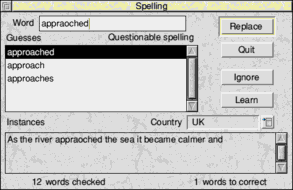
With optional dictionaries, EasiWriter can check the spelling of a document
in most of the European languages. It will even spell check a document
in several languages at the same time.
Just apply a 'country' style to the appropriate text and EasiWriter will
automatically use the correct dictionary.
Mail merge
EasiWriter has a powerful, yet very easy to use, merge facility which
can be used to merge data files with documents to produce form letters.
CSV files, Tab separated text files and even EasiWriter tables can all
be used as the datafile.

Field names are added to EasiWriter's merge menu
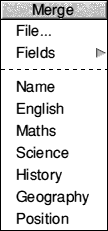 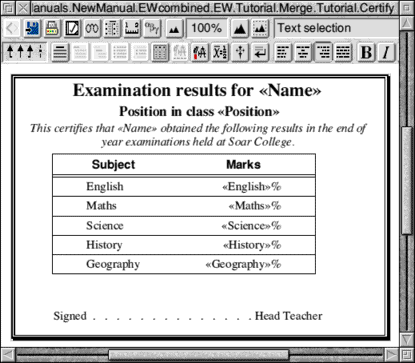
where they can be inserted into a document with a click of the mouse...
... to automatically produce a series of documents.
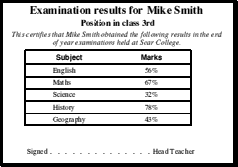
Printing
EasiWriter uses the standard RISC OS printer drivers.
You can print left and right pages separately. Preview mail merged documents.
Print in reversed order
Footnotes and endnotes
You can add footnotes1 or endnotes to a document which are
automatically numbered or allocated symbols. Footnotes symbols follow
the Chicago convention - starting with , after which numbers are used,
starting from 10. You can choose the position of footnotes, End of
page, End of chapter or End of document.
Background colours and borders
You can add a border and background colour to a picture, paragraph or
any structure in an EasiWriter professional document.
Borders can be added to the left, right, top or bottom of any paragraph
structure. A variety lines and thickness used including shadowed boxes.
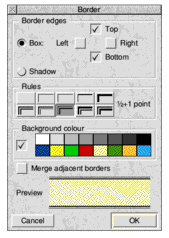
You can also merge adjacent borders if, for example, you want to put
a single border around a group of paragraphs.
Right to left text
Text can be typed from right to left and left to right all in the same
line if required.
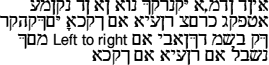
Hebrew fonts are available from the Electronic Font Foundry.
Page set up
EasiWriter's Page set up command lets you set the margins of your document
in the simplest possible way.
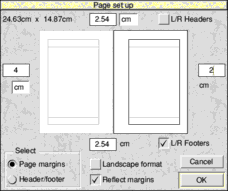
You can drag the margins or type in values.
Left and right hand pages can have the same margins or be 'mirrored'
if, for example, you want a wide margin on the inside of a left and right
hand page.
Import and export of HTML
EasiWriter Professional can both import and export HTML documents.
This page (and many of the others) were saved from EasiWriter and TechWriter
professional.
RTF
Documents written by other applications in Rich Text Format can be imported
complete with formatting.
Automatic numbering
Lists, Chapters, Sections and Sub Sections can be numbered automatically.
Numbers can be normal, Roman, Dingbats, letters of the alphabet and can
include text. i.e. 'Item ix'
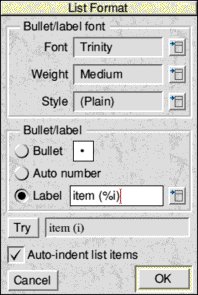
'Legal' numbering allows the inheritance of numbers for hierarchical
numbering such as
1 Section
1.1 Subsection one
1.2 Subsection two
1.2.1 Sub sub section etc.
Save area as Draw
Any part of an EasiWriter Professional document can be saved as a Draw
file.
This gives tremendous flexibility previously only available to TechWriter
users. Text, Tables. Lists etc. can be exported to Draw, rotated and embellished
and brought back.
Q. How can you write upside down?
A. 
Bookmarks
Headings or any part of a document can be highlighted and added to a
list of Bookmarks.
Choosing a bookmark from a menu scrolls that part of the document into
view.
Smart quotes
The grave accent ( ` ) and single quote character ( ' ) are rarely used
in high-quality typography, although they are readily obtained from the
keyboard. If the smart quotes option is set, the grave accent key will
be interpreted as an opening quote and the apostrophe as a closing quote.
Pressing the keys twice gives double quotes, three times gives the character
marked on the key ` '.
Text typed into these fixed width columns automatically wraps to the
next line.
Text saving
Documents can be saved directly as a PostScript file. Choices
command lets you specify the way Text files are saved.
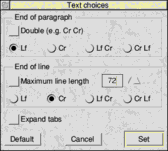
Useful for e-mail, fixed line lengths also make it easy to print documents
in draft format. You can also specify what combination of Carriage return
and Linefeed characters to end lines and paragraphs.
Index and table of contents generation
EasiWriter Professional can generate an index of words and phrases complete
with page number. This can be saved as a text file or directly into the
document.
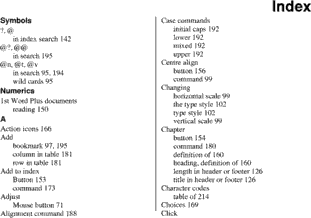
The index is sorted and page numbers and alphabetic headings are added
automatically.
A contents list can be generated from Chapter, Section and Sub section
headings.
Pamphlet printing
A pamphlet printing option allows two pages to be printed side by side
on a single sheet of paper.
Folding the sheet of paper in half between the two pages creates a pamphlet,
or a booklet if several pages are folded together.
Image FS2
If Image FS2 by Alternative Publishing is loaded on
the Icon bar, EasiWriter Professional will use it, automatically, to convert
graphics when importing or exporting Word Files, RTF and HTML.
It supports a wide variety of files including, TIFF, Apple PICT, Windows/OS2
BMP, PCS, MacPaint.
|
