Spelling menu
EasiWriter has a powerful spelling checker that is capable of checking
documents in a number of different languages, even if the languages are
mixed within the same document.
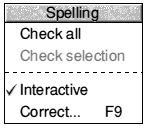
Any textual part of a document can have a language assigned to it and
it will be checked against the appropriate dictionary, or, if the dictionary
is not available it will be ignored.
EasiWriter is normally supplied with the appropriate dictionary for
the country in which it is sold, but the following dictionaries are available:
Danish, Dutch, French, German, Italian
, Norwegian, Spanish, Swedish, Swiss,
UK English and US English.
The ligatures fi and fl will be treated as fi and fl for spell checking
purposes.
Check all

This command checks the spelling of the entire document.
Check selection
This command checks the spelling of the current selection.
Interactive
This command checks the spelling as you type. A beep will warn you of
words that EasiWriter does not recognise. Use the Correct... (
F9) command to see the misspelled words.
Correct
If mistakes are found while typing, the Correct... command becomes
active. Choosing it opens the Spelling dialogue box.
Spelling dialogue box
The spelling dialogue box opens automatically if a mistake is found
using the Check all or Check selection commands or can be
opened using the Correct... command.
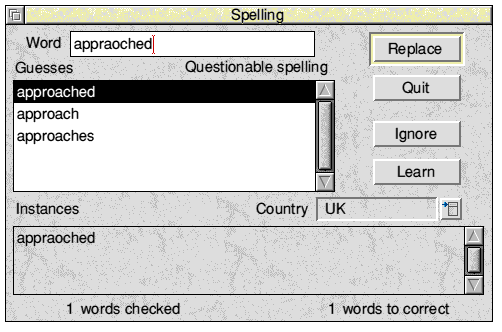
The dialogue box shows:
- The number of words checked.
- Number of words to be corrected.
- The language being used.
- The questionable spelling.
- A list of suggested alternatives.
- The context(s) in which the questionable spelling occurred.
You can click on an alternative word to select it or make your own corrections
in the writable icon where the questionable word is displayed.
Four buttons are provided:
Replace
Replace all instances of the questionable word with the highlighted
guess or if a change has been made in the writable icon use that word
as the replacement.
Note. Before accepting a word typed into the writable icon it will be
rechecked. If not found in the dictionary you can:
- Click Learn to add the word to the user dictionary.
- Click Ignore to accept the original word.
- Hold down Shift and click Replace to force the correction
to be made.
Quit
Return to the document without making any further corrections.
Ignore
Accept the questionable spelling without adding it to the user dictionary.
To permanently ignore a word hold down Shift while clicking Ignore
to assign the language attribute None to the word.
Learn
Accept the questionable spelling and add it to the user dictionary.
(See Exceptions in the EasiWriter menu for details on editing
the user dictionary).
Change language
If a word in another language appears in the text you can use the
Country pop-up menu to apply the country attribute to that word. It
will then be checked using the appropriate language dictionary if it is
available. If the dictionary is not available the word will be ignored.
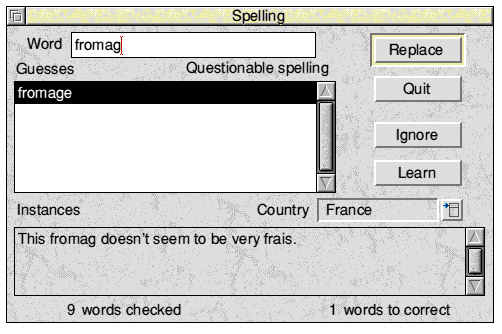
|
